How to Register for Webinar/Webinar Series
- Click the registration link provided in confirmation email.
- Click “Register with email”. OR you can register with a zoom account if you have a zoom account.
- Fill in your email on the pop-up window and press continue.
- Go to your email and enter the verification code provided by Zoom Events ([email protected])
- If you didn’t receive a code, click “resend code”.
- Fill in the registration form and click confirm registration.
- After registering, Zoom Events will email you a confirmation. This email has everything you need to attend the webinar and add it to your calendar, including a special join link just for you. Do not share your confirmation and join link; it is unique to you.
- Be sure to read the “Know before you go” section in your email to ensure there are no issues prior to the webinar.
- 5-10 minutes prior to the start time, follow the link in your calendar invitation or in the confirmation email, and click “Join”.
If you have never used Zoom Events before, please follow this link to review tips on getting started: https://support.zoom.us/hc/en-us/articles/4402706205325-Getting-started-as-a-Zoom-Events-attendee#h_01G25K1RBSSNDWJ9TESEK9W5NS
How to Join a Webinar Session
- 5-10 minutes prior to the start time, follow the link in your calendar invitation or in the confirmation email, and click “Join”.
- Once in the Zoom Event lobby, click the “Join” button. *Note, livestream sessions will only be available 5 minutes prior to the session.
- On the pop-up window, click “Open Zoom Meetings”. If it doesn’t launch click the “Try Joining Again”.
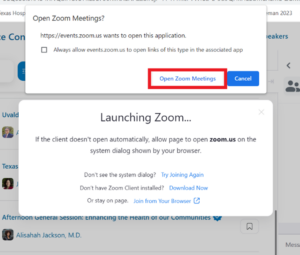
How to Download Handouts
- Before or after the live webinar, on the event detail page, under resources materials, click on the document or download button.
- Once in the live webinar, click the “Resources” button on the bottom Zoom toolbar and then click the documents tab.
Making it Work
- Need help before or during the conference? Are you having technical difficulties? Please contact us:
- By phone: 800/555-1212; or 512/465-1057
- By Email: [email protected]
Log in early for a connectivity check
- We encourage you to sign into the platform early each day to ensure your internet connection is working.
Make sure you have the most up-to-date version of Zoom. Click here for more information.
